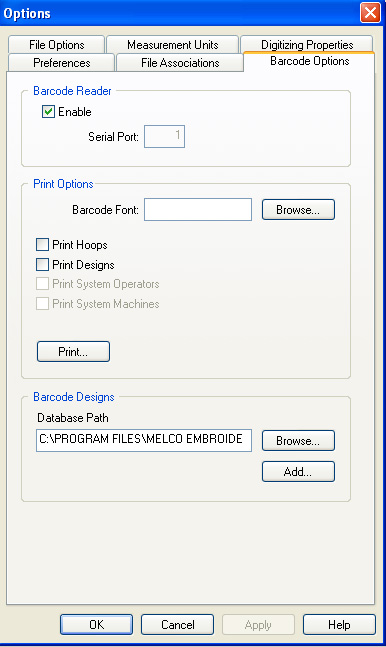
Barcode Options is part of the barcode reader functionality for DesignShop and AMAYA OS. With this tool, users can create designs and print the design with a barcode. This allows AMAYA operators to easily load the designs to the AMAYA system. This feature is intended to be used in conjunction with AMAYA OS. It is important that the barcode reader operates as a serial port device in order for AMAYA OS to process the reads.
To access the Barcode Options page to go Tools->Options and then click on the Barcode Options tab.
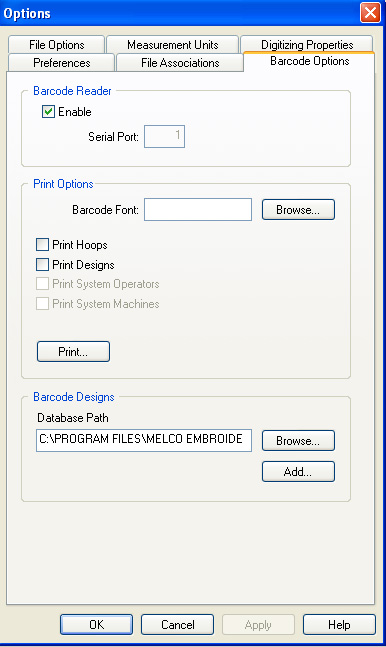
Enable: When this box is checked the barcode system is enabled. When this feature is off, the user will not have access to any of the barcode features.
Serial Port: This is where the user will specify the serial (COM) port that the barcode scanner is connected to. Note that the barcode system will not work properly if the wrong port number is specified.
Barcode Font: The Browse button displays a font selection dialog that allows the user to select which barcode font they would like to print the barcodes in. Note that none of the print features will work if a barcode font is not specified.
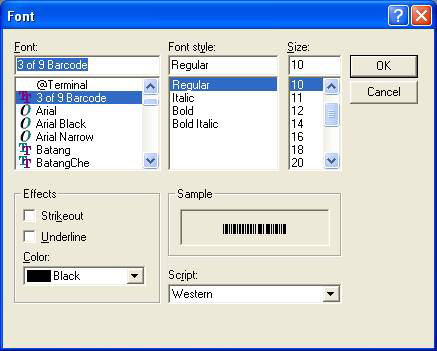
Print Hoops: When this box is checked, a barcode for each of the hoops that the user has enabled is printed when the user clicks the Print button.
Print Designs: When this box is checked, a barcode for each of the designs that the user has added to the design barcode database is printed when the user clicks the Print button.
Print: This button starts the printing.
NOTE: The Print System Operators and Print System Machines options are only available in AmayaOS.
Browse: This button allows the user to navigate to a barcode design database in a location other than the default. This allows a company to keep a master database out on a network drive, and each of their systems can easily point to that database. The name of the database is “DesignLookup.mdb”, and the default location is in the “System” folder where the application is installed.
Add: This button displays a standard File Open dialog that allows the user to select one or multiple designs to add to the barcode database. The user can add multiple designs by holding the CTRL key while selecting the designs to add.
File Menu
Under the File menu a new menu item was added called Print Barcode. This feature is very similar to our standard print function. It prints a graphic of the currently open design, along with the barcode that represents the design. If the design has design notes or operator notes, those notes will also be printed. This feature only applies to designs that have been added to the barcode database.
To add files to the barcode database while saving refer to the Options chapter.