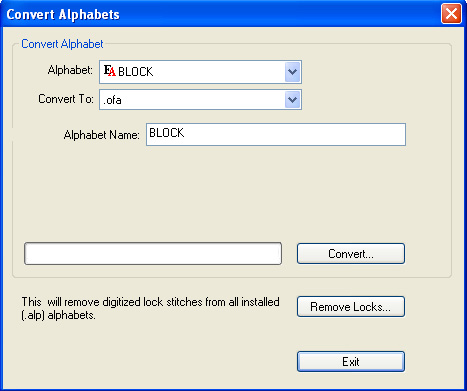
(Available in DesignShop and higher product levels)
Almost all alphabets currently being sold by Melco contain lock stitches at the end of each letter in the alphabet. These lock stitches are what "ties down" the stitching at the end of each letter. DesignShop allows you to add lock stitches to a lettering job from the Lock / Trim tab. However, because the lock stitches are already digitized into the alphabet, the result is multiple lock stitches that will create an undesirable knotting effect.
To remove all existing lock stitches from all installed alphabets, select Tools->Convert Alphabets. This will display the following dialog box:
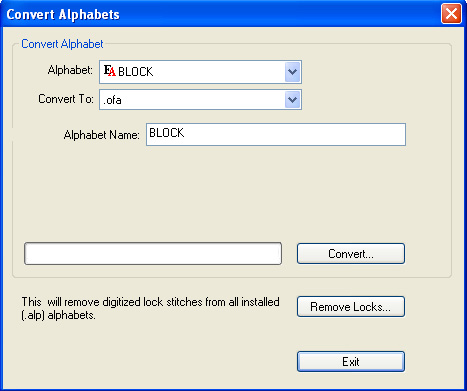
Alphabet: Choose the alphabet you want to convert.
Convert To: Choose what you want to convert your alphabet to.
Alphabet Name: Name the alphabet you are converting.
Click Convert... to convert the alphabet.
Remove Locks...: This will remove digitized lock stitches from your installed alphabets.
If you decide that you didn't want to remove the lock stitches from the alphabets, select Tools->Restore Alphabets. You will see the following dialog box:
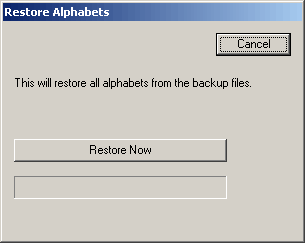
When you click Restore Now, all of the installed alphabets will be restored to their backup file.
When you are installing DesignShop, you have the option of copying and serializing EDS III alphabets for use with DesignShop. The following chenille alphabets will not be copied and serialized:
|
Chenille Outline |
CH1 2.5" 2 Color |
|
CH1 3" Pennant Script |
CH1 4" Numbers |
|
CH1 6" Block |
CH1 2" Pennant Script |
|
CH1 3" Numbers |
CH1 6" Block |
|
CH1 2" Powers |
Ch1 4" Block |
|
CH1 2" Pennant Script |
CH1 Shadow #'s |
|
CH1 2" 2 Color Script |
Ch1 6" Shadow |