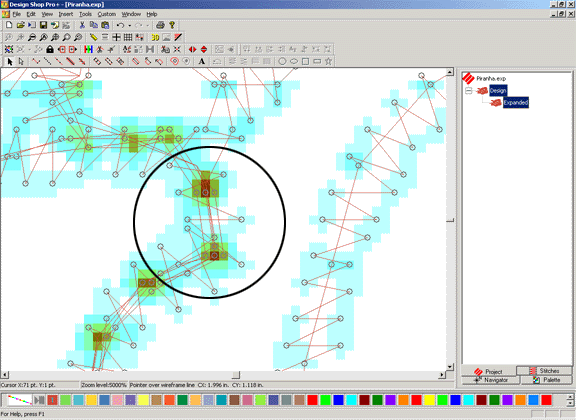
The Proximity Filter (also called the Design Analyzer) is a tool that detects areas of stitch points that are on top of each other. This tool also allows you to enter an offset (in points) to move these points away from each other.
To use this tool, open a design, then select Tools->Filter->Stitch Proximity Plot. This plot will display areas that contain a large number of stitches in a small area. The image below displays a zoomed in view of a design. You can turn off the Stitch Proximity Plot by clicking on the Tools/Stitch Proximity Plot menu item.
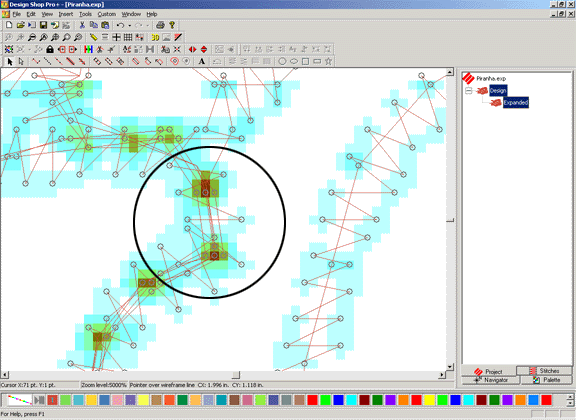
To move these points away from each other, select Tools->Filter->Proximity Filter. You will see the following dialog:
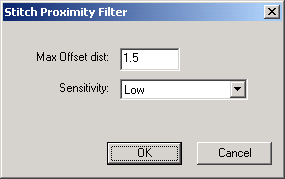
The Max Offset Distance (measured in points) determines how far these points will be moved from each other. The default is 1.5 points. If you put in 3 points for the Max Offset Distance, the points will all be further apart from each other with the maximum being no further apart then 3 points.
The selection in the Sensitivity pull-down determines how many stitches will be offset (moved apart). When the sensitivity is set at Low (the default), only stitches in the darkest areas will be moved. The number of stitches to be moved will increase when the setting is at Medium, and will increase more when set at High.
Click OK to apply your changes and close the dialog.