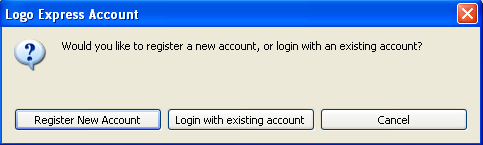
(Available with DesignShop and higher product levels).
Embroidery Network System (ENS) allows the remote control and monitoring of EMB, EMT, and EMC type embroidery machines (peripherals).
When you have a design open in DesignShop and you are ready to sew the design, complete the following steps:
Click the ENS toolbar button or select Embroidery Network System from the File Menu (File->Embroidery Network System).
When you have a design open in DesignShop and you are ready to sew the design, complete the following steps:
Make sure you have the Transfer tab active (click on it if you do not).
Select the desired machine(s) in the Peripheral List (along the left hand side of the screen); use the SHIFT or CTRL keys as you click the mouse button to select multiple peripherals.
Choose the drive and/or folder; click in the Look In field to do this.
Select the file(s) to be transferred; use the SHIFT or CTRL keys as you click the mouse button to select multiple files.
Once the desired file(s) are selected, click the Send button to send the design to the selected peripheral(s).
When you want to send a design without opening it in DesignShop, you can use the following procedure. However, you can only do this with .exp and .asd files. Make sure you have the Transfer tab active (click on it if you do not).
Open ENS. (You can open ENS directly or open it through DesignShop).
Make sure you have the Transfer tab active (click on it if you do not).
Select the desired machine(s) in the Peripheral List (along the left hand side of the screen); use the SHIFT or CTRL keys as you click the mouse button to select multiple peripherals.
Choose the drive and/or folder; click in the Look In field to do this.
Select the file(s) to be transferred; use the SHIFT or CTRL keys as you click the mouse button to select multiple files.
Once the desired file(s) are selected, click the Send button to send the design to the selected peripheral(s).
OR
Make sure you have the Transfer tab active (click on it if you do not).
Choose the drive and/or folder; click in the Look In field to do this.
Select the file(s) to be transferred; use the SHIFT or CTRL keys as you click the mouse button to select multiple files.
Once the desired file(s) are selected, click and hold the left mouse button; move your cursor over the peripheral of your choice, and release the mouse button. This will send the file(s) to that peripheral.
For further information about ENS, please refer to the Help System once you have opened ENS.
There is an option in DesignShop that allows you to send a design via the Internet and get a digitized design back after purchasing the appropriate package for your needs. To access this option, perform the following steps:
Open DesignShop.
If the Logo Express option is not turned on in the factory, the user will need to input a password to turn the option on. Go to Tools->Security->Options. Enter the password given by Melco into the Logo Express field and click OK.
Click on the Help menu.
Click on Web Links and choose Logo Express. The following login screen appears:
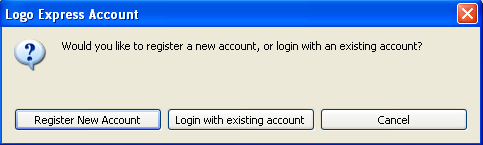
To Register a New Account:
Click Register New Account.
The Pricing Plan page appears. Choose the plan that you want and click Next.
The Customer Info page appears. Enter your organization's details and the contact info.
The Credit Card Info page appears. Enter the information of the credit card you wish to use and click Submit.
Logo Express sends you an e-mail containing your password. To log in with your new account, follow the steps below.
To Login With an Existing Account:
Open DesignShop.
Click on the Help menu.
Click on Web Links and choose Logo Express. The following login screen appears:
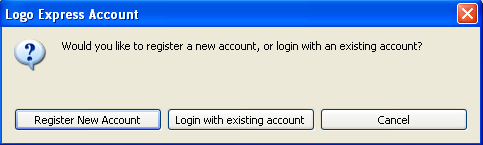
Select Login with existing account.
The User ID is entered automatically. Enter your password.
Logo Express asks you if you want it to remember your name and password. Make your choice and click Do Not Ask Me Again if you don't want to be asked again.
You are now logged into Logo Express.
DesignShop has different levels of vector functionality that are controlled by a dongle option. Even the most basic levels of DesignShop can have vector functionality if the appropriate dongle option is turned on.
NOTE: Editing of vectors or embroidery is not controlled by the presence of the vector dongle option. That is controlled by product level. The Pro+ product level has all vector functionality, regardless of what dongle options are enabled.
DesignShop (of any level) with the vector option dongle allows the user to perform the following vector functions:
Allows copy/paste from Adobe Illustrator and Corel Draw.
Allows the Vector Wizard to convert vector objects to embroidery.