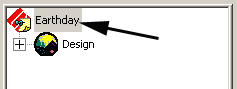
DesignShop allows you to edit at the project level, design level, element level, and stitch point level. This section provides an overview of editing at these different levels.
The project level is the highest level of DesignShop. The project encompasses designs, lettering, elements, etc. When you make a change at the project level, this change affects the entire project. For example, if you have two designs within the same project, when you make a change at the project level, both of the designs will be affected.
To make changes at the project level, you must first select the project. To select the project, you can left-click the project in the Project Tree View (see image below) or you can press CTRL+A on your keyboard.
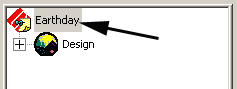
Once the project is selected, you can edit the properties of the entire project by right-clicking the project name in the Project Tree View and selecting Properties from the pop-up menu (or by double-clicking the project name). You can also select View->Properties from the DesignShop menus.
You cannot perform functions such as Copy and Paste at the project level. You can, however, use the Find function at the project level. See Find for information on this function.
You can use scale factors at the project level. See Global Scale Factor for information on this function.
 Deleting
Design Elements Video
Deleting
Design Elements Video
The design level is the next level of DesignShop. When you make a change at the design level, this change affects the entire selected design.
To make changes at the design level, you must first select a design. To select the design, left-click the design in the Project Tree View. (You can also hold down the left mouse button to draw a box around the entire design in the View Window to select it).
Once the design is selected, you can edit the properties of the entire design by right-clicking the design name in the Project Tree View and selecting Properties from the pop-up menu (or by double-clicking the design name). You can also select View->Properties from the DesignShop menus. (If you have selected the entire design in the View Window, you can double-click the selected design.)
You can perform all basic functions such as copy, paste, and scale factors at the design level. See Basic Functions, for information on these functions.
The element level is the next level of DesignShop. An element is a DesignShop term that describes the smallest component of a design that consists of multiple points. The design elements of DesignShop are Manual Stitch, Walk Stitch (normal, bean, and decorative), Column 1 and Column 2, Complex Column, Singleline (center, left, and right), Complex Fill, Lettering, Applique, Croos Stitch, Vector Line, and Vector Fill.
NOTE: You can only make changes at the element level if you have the Design Shop product level or higher.
To make changes at the element level, you must first select an element. To select an element, left-click the element in the Project Tree View. (You can also left-click the element in the View Window to select it).
Once the element is selected, you can edit the properties of the element by right-clicking the element in the Project Tree View or the View Window and selecting Properties from the pop-up menu (or by double-clicking the element). You can also select View->Properties from the DesignShop menus or double-click the element in the View Window.
You can perform all basic functions such as Copy, Paste, and Scale Factors at the element level. See Basic Functions, for information on these functions.
NOTE: You can select multiple elements at the same time, then edit all of the selected elements at the same time. See Selection Tools for more information on this topic.
The lowest editing level is the point level. You can edit wireframe points in elements that contain this type of point. You can also edit stitch points in expanded and wireframe elements.
NOTE: You can only make changes at the point level if you have the DesignShop product level or higher.