
Some of the designs you work with may be on a floppy disk. DesignShop is compatible with DOS, Melco, Premier, Tajima, Barudan FDR and FMC, and ZSK disks, all of which have unique formats.
The following chart outlines when to use each command:
|
To perform this operation |
Use this command for DOS formats |
Use this command for non-DOS formats |
|---|---|---|
|
Load design file into DesignShop |
Open |
Import |
|
Save to hard drive (all files saved on the hard drive are DOS formats) |
Save or Save As |
N/A |
|
Save to floppy disk |
Save or Save As |
Format the disk appropriately, then Export |
Even when you choose the wrong format, Design Shop will automatically select the correct format for you.
To import a design, select File->Import. The Import dialog box will pop up. The steps for importing are illustrated below.
If you click on the Options button while working with a Tajima format disk, a message box will ask you if you want to update the Boot Record of the disk. This refers to some Tajima disks that have an improper internal label and cannot be read by a DOS computer. If you have problems loading a Tajima disk, click on the Options button and respond Yes to the message.
If you click on the Options button while working with a Tajima format disk, a message box will ask you if you want to update the Boot Record of the disk. This refers to some Tajima disks that have an improper internal label and cannot be read by a DOS computer. If you have problems loading a Tajima disk, click on the Options button and respond Yes to the message.
|
Disks must be formatted to match the file type before a file can be written to it. You can format the disk from the Export or Import dialog box. Follow these steps to format a disk:
Important Information on the Melco Format:
The Melco format was developed to work with early Melco embroidery machines and other older embroidery products. Hardware required to read the Melco format is becoming increasingly difficult for Melco's suppliers to provide. Therefore, Melco cannot guarantee that it will be able to support the Melco format in the future.
Melco recommends exporting designs in the Melco format ONLY when the equipment sewing the design requires the Melco format. Otherwise, save designs in the DOS format or the format associated with your particular embroidery product.
Other embroidery formats supported by DesignShop are not affected by this situation.
Remember, a disk must be of the proper format before you can export a design to it.
Select File->Export to display the Export dialog box.
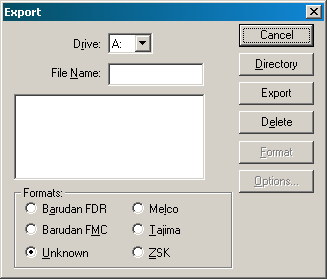
If you are not sure of the format, click on Unknown, then on the Directory button. DesignShop will determine the format of the disk and make the selection for you.
Needle Sequence (for non-DOS Disk and Tape Output):
Needle Sequencing allows the user to produce designs that contain embedded needle sequence information particular to Barudan and ZSK multi-head peripherals. The Needle Sequence dialog box is displayed when you click on the Options button in the Export dialog box.
The number of allowed Needle Sequences (i.e., color changes) has increased from 7 to 99. Currently, the maximum needle value is 7.
The filename conventions for floppy disk formats are given below. These rules must be followed for the disk to be read by other systems:
Barudan FDR uses a numeric format. The file number can be from 1 to 36. In addition, a label of up to 8 characters may be specified with this file number. The number and the label must be separated by a colon.
Examples:
3
26:SNAIL
Barudan FMC uses a numeric format. The file number can be from 1 to 36. No character labels are allowed.
Examples:
3
26
MELCO format names consist of a 1-6 character filename and one of the following extensions:
.CND - Condensed Format
.EXP - Expanded Format
NOTE: To ensure the integrity of .CND designs, Melco has implemented a manual stitch conversion of any design saved out of DesignShop v9 as a .CND file. This guarantees that the stitches within the design do not get skewed in any way due to new feature technology that is not supported by the condensed format.
Tajima format uses a numeric format with numbers ranging from 1-999. In addition to a filename, a 1-8 character label can be specified after the filename and separated by a colon (like the Barudan FDR format.)
Examples:
1
G001 (How the old Tajima format stored the name 1)
1:TEST
APPLE:TEST (The new Tajima Format)
Zsk format uses a numeric format with numbers ranging from 1-999.
Examples:
1
12
234
You can easily email designs from within DesignShop. When you are ready to email a design (for example, you have completed digitizing a design and need to send it out), select File->Send. This will create a blank email message (using your default email program) with the current project file as an attachment.