 Scaling
Designs Video
Scaling
Designs Video
There are two ways to perform scaling in DesignShop. First, you can scale items using the Scale tab in the Properties dialog. The fastest way to access this dialog is to double-click a selected project, design, or element. See Scale Tab for a detailed description of how to use the Scale tab.
You can also scale items in the View Window. When an item is selected, you will see an eight-handled box around it. (See image below).
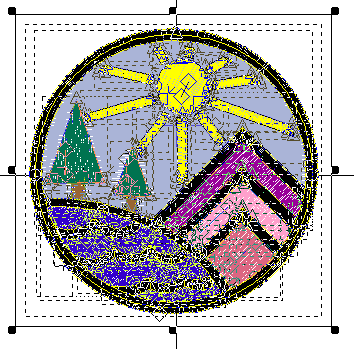
To scale the design proportionally, hold the Shift key, left-click, and drag any of the four corner handles.
To scale the design in the X or Y position only, left-click and drag the black handles in between the corners.
NOTE: You can use selection tools to scale multiple or all elements.