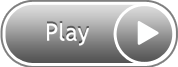Design to Left of the Line:
-
Laser + Left:
 +
+ 
-
Laser + Right:
 +
+ 
-
Laser + Center:
 +
+ 
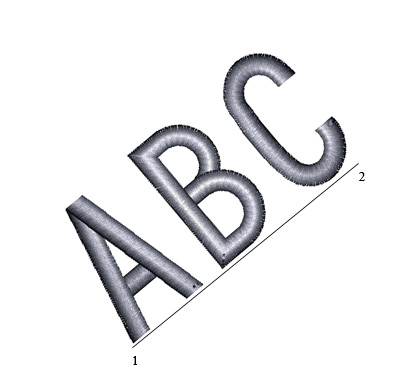
Design in the Center of the Line:
-
Laser + Left:
 +
+ 
-
Laser + Left:
 +
+ 
-
Laser + Center:
 +
+ 
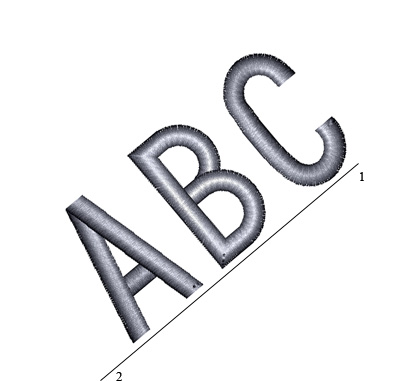
Design to Right of the Line:
-
Laser + Right:
 +
+ 
-
Laser + Left:
 +
+ 
-
Laser + Center:
 +
+ 
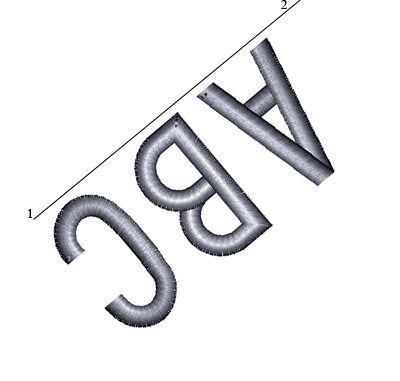
Design to Left, Flipped:
-
Laser + Right:
 +
+ 
-
Laser + Left:
 +
+ 
-
Laser + Center:
 +
+ 
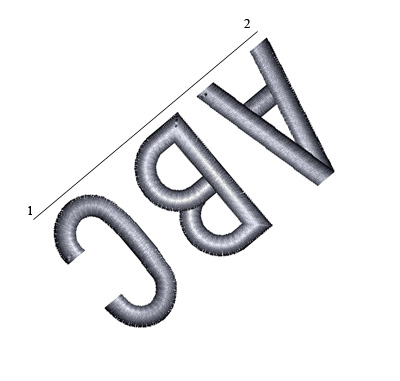
Design in Center, Flipped:
-
Laser + Right:
 +
+ 
-
Laser + Right:
 +
+ 
-
Laser + Center:
 +
+ 
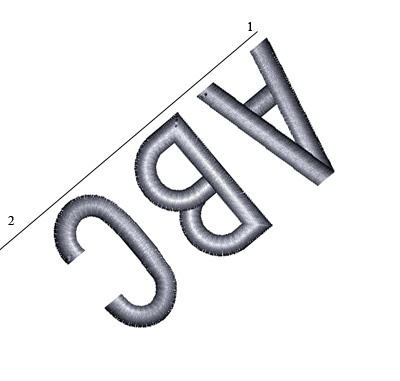
Design to Right, Flipped:
-
Laser + Left:
 +
+ 
-
Laser + Right:
 +
+ 
-
Laser + Center:
 +
+