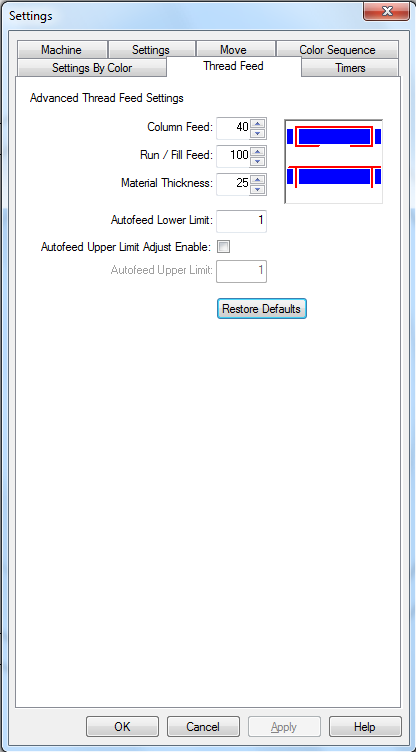
Click on a menu item below to learn more.
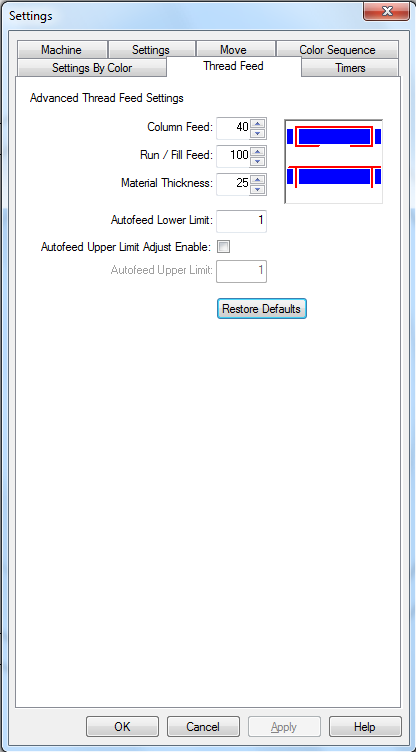
The thread feed tab allows you to adjust the advanced thread feed machine settings. These settings affect how much thread is fed by the thread feed rollers while sewing.
This setting determines how much thread the machine feeds when sewing satin stitches. The number in this field represents the percentage of the column that is showing bobbin on the backside of the embroidery. This is represented visually by the white line in the image to the right of the number.
The up and down arrows to the right of the number can be to adjust column thread feed. This setting should only be adjusted when running with standard Acti-Feed. By decreasing the number in this field, less bobbin will show in the final sewout. The default for this setting is 40.
If you are experiencing problems with the bobbin, clean the bobbin case, check the tension, and make sure the bobbin is properly installed before adjusting ANY machine settings. For information on this, see the Bobbin Threading and Tensioning section.
This setting determines how much thread the machine feeds when sewing run (walk) and fill stitches. To increase the thread feed for run and fill stitches, you need to increase the run/fill feed. The default for this setting is 100. As this number represents the top thread in the stitch, the higher the number, the more top thread is fed for the stitch.
When sewing in standard acti-feed mode, this number represents the thickness of the material you are sewing on. It is measured in points. There are 10 points in a millimeter or 254 points in an inch. The thicker the material, the higher this number should be. The default for this setting is 4, but you may need to adjust this setting depending on the thickness of your fabric.
AMAYA OS provides some general guidelines on this setting. For more information on changing this setting, see the Material Thickness section. This setting can also be altered from the Advanced Status Tab in the Machine Views.
When running in auto acti-feed, this number will change automatically.
This value prevents Auto Acti-Feed from sewing with a material thickness any less than the number specified. The default setting for this field is two points. This setting can also be altered from the Advanced Status Tab in the Machine Views.
When this is checked, the user is able to use the upper Autofeed limits. If this is not checked, the upper Autofeed limit is set to the default of forty points. This setting can also be altered from the Advanced Status Tab in the Machine Views.
This setting cannot be changed until enabled with the checkbox above. This value prevents Auto Acti-Feed from sewing with a material thickness any higher than the number specified. The default setting for this field is forty points. This setting can also be altered from the Advanced Status Tab in the Machine Views.