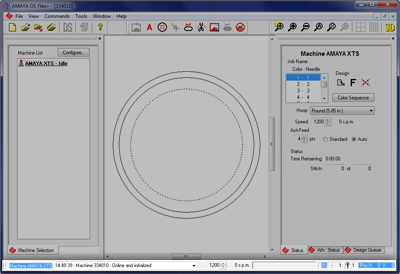In the following sections, you will become more familiar with the operating software for your machine. The next sections will walk you through the loading of a design and how to set machine settings such as color sequence.
Screen Overview
To view the AMAYA OS (AOS) screen, the software must be open and the machine must on and communicating with it. If you have not done so, launch AOS and power up the machine.
When AOS is open and communicating with the machine, you will see a window similar to the one below. Some icons, windows, and tabs may not be visible depending on the level of software you are running.
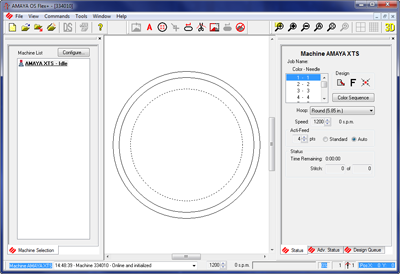
Menu Bar
The menu bar lists drop-downs from which you can select any number of commands for the machine. Many of these commands will also be accessible from a keyboard shortcut or an icon on the toolbars.
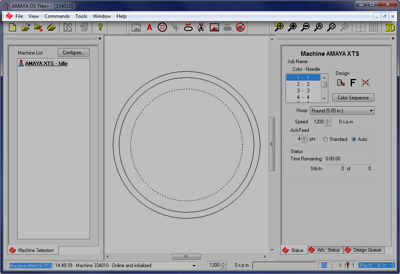
Toolbars
Many of the machine commands are found on these bars. These bars can be moved by clicking and dragging on the small vertical line to the left of each set of icons. Each icon will display a tool tip when hovered over with a mouse. This will allow you to quickly see what each icon does.
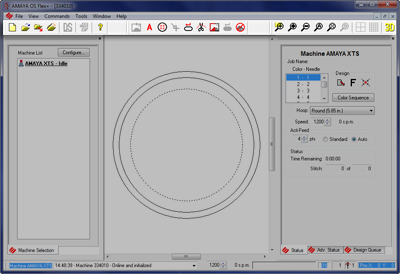
Machine List
This list of the machines connected to and communicating with AMAYA OS may or may not appear depending on the level of your software. This list is used to choose which machine or machines you wish to a design to or set settings for.
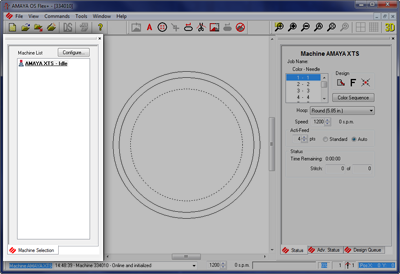
View Window
This area displays the design that is currently loaded to the machine as well as the currently selected hoop. This area is helpful in determining proper hoop size as well as embroidery location. This area may be blank if this is the first time the machine has been connected to the computer or if the machine has been switched off for a long time.
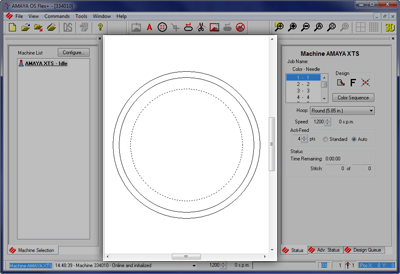
Status Tab
The status tab contains many of the sew settings for the machine. When preparing to run a design, it is common to address most of these settings before pressing the start button. These settings are explained in the next few topics.
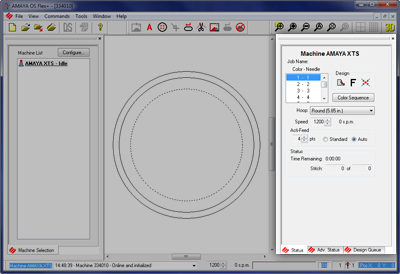
Machine Bar
This bar, typically found at the bottom of the screen, displays the current status of a running machine. It will show a status log, sew speed, progress bar and percentage, as well as the current needle, color, and position.