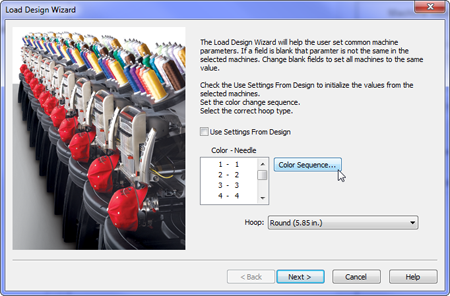This section will walk you through loading a design to your machine. There are multiple ways to accomplish this, but for now, we will stick to the main two commands.
The Load Design command will simply load a design to the selected machine or machines. The Load Design Wizard will load the design to the selected machine, but it will also prompt you to set the color sequence, select the hoop, and set the Acti-feed. The Load Design Wizard is the only way to load a design to a BRAVO machine.
Load Design
To load a design using the Load Design command, you can use either the menu drop-down command or the icon on the toolbar.
- Click on either the Load Design icon or choose from the menu bar and select .
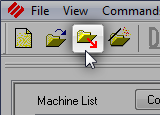
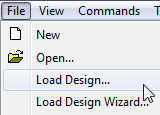
- In the dialog box that opens, navigate to and select the design you want to load, then click Open. Double-clicking on the design from this window will also load it to the machine.
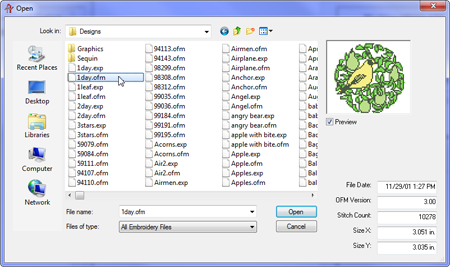
1day.ofm is a good file to start with. It is most commonly located in the "Designs" folder on your local drive. - After a loading progress bar displays, the design will appear on screen and be loaded into your machine.
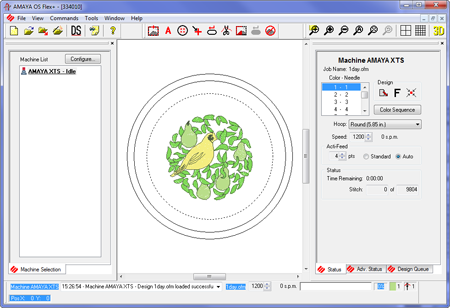
- The design is loaded and you can progress to setting the color sequence.
Load Design Wizard - BRAVO
To load a design using the Load Design Wizard, you can use either the menu drop-down command or the icon on the toolbar.
- Click on either the Load Design Wizard icon or choose from the menu bar and select .
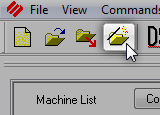
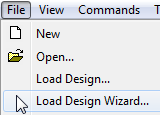
- In the dialog box that opens, navigate to and select the design you want to load, then click Open. Double-clicking on the design from this window will also load it to the machine.
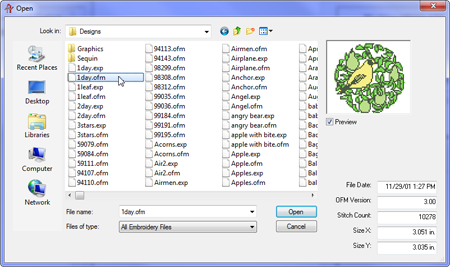
1day.ofm is a good file to start with. It is most commonly located in the "Designs" folder on your local drive. - After a loading progress bar displays, the design will appear on screen and be loaded into your machine. The next window of the wizard will appear, and you can set the color sequence.